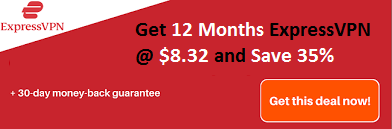If you are reading this post, it means you are looking for ways to remote desktop Linux to Windows. In that case, you have come to the right place.
Let’s say, you are running a Windows desktop in one location, and a Linux system in another place. You want to access some files saved on your Linux computer.
But your Linux system is inaccessible for some reason. In situations like this remote access can be of great help.
There are different ways to achieve Remote access to Linux from Windows. In this guide, we will suggest you the best methods to access your Linux system remotely.
Recommended: How To Turn Off Windows Defender In Windows 10 Permanently
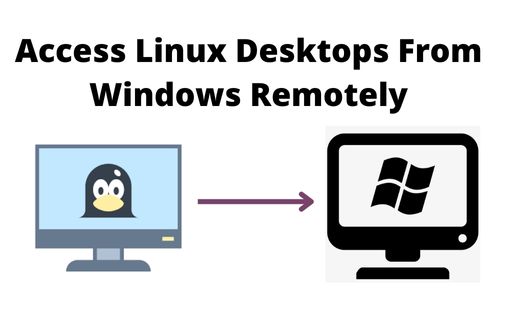
Guide To Access Linux Computers Remotely
By remote access, we mean using software that allows you to remotely access a device in a different location.
To be more precise, a remote connection enables you to access the host device from a geographical distance.
For example, Microsoft remote desktop for Linux allows you to access your Linux system from your Windows computer.
Remote access not only helps you to access documents and files, but you can also manage the device that is far away from you.
That’s not all, you can also troubleshoot devices without being physically present there.
In the post ahead, we will suggest the best ways for remote desktops for Linux to Windows over the internet.
How To Access Linux Desktop From Windows Remotely?
When working with devices sharing the same network, you can use open-source options to remotely access your Linux system from your Windows desktop.
Method 1: Access Linux Desktop From Windows Using the IP address
This is the very first thing that needs to be done. You are required to get the IP address of the Linux system that you wish to connect to from your Windows desktop.
For this, log in to your Linux system and enter “ifconfig” in the terminal. This will show you the IP address of the device.
Alternatively, you can trace the IP address by establishing a connection with the network’s router and searching for the right device by hostname.
Once you get the IP address, you can use it to connect the Linux system to your Windows device.
Method 2: Access Linux Desktop From Windows With RDP Method
RDP Linux to Windows is one of the best ways to gain remote access to your Linux desktop.
According to experts, this is the easiest of all the solutions explained in this guide.
RDP stands for Remote Desktop Protocol, which is an in-built element in Windows. To get started, you are required to download and install the XRDP software on your Linux device.
You can either do this in person or by using SSH. In case, you choose the latter, enter the following command:
sudo apt install xrdp
After you are done, go to the search function and enter “rdp” and launch the Remote Desktop tool on your Windows device.
The software will require you to provide the IP address of your Linux device.
Enter the IP address correctly, and hit the “connect” button. For the advanced function, select “show options.”
Method 3: Access Linux Desktop From Windows Using SSH
Secure Shell doesn’t allow remote access. However, you can use it to access your Linux system to install the software that is required for remote access.
Go to the Power Menu on your Windows desktop, and select Windows PowerShell. After that enter:
ssh [IP_ Address]
To establish a connection, accept the certificate and enter the password and username.
The Linux remote access methods explained above will work with all Linux systems except Ubuntu, as it already comes with an in-built remote access tool that supports both VNC and RDP.
If you are an Ubuntu user, you will have to set up the feature when you use it for the first time.
Once that is done, you no longer have to install any other tool or software.
Method 4: Access Linux Desktop From Windows With VNC Method
This is yet another method that can be used for remote access. VNC is known as the Virtual Network Connection.
To use this method, you will have to install the required software on both Windows and Linux devices.
One of the best choices is Tight VNC. You can either install the software in person or use the SSH method.
In case, you choose the SSH method, enter the following command:
sudo apt install tightvncserver
Run it by using the:
sudo tightvncserver, and create a password.
After you are done with the above steps, launch the software on the Windows device and enter the port number and the IP address in the app.
Hit the connect button and use the password that you created in the previous steps.
Over-The-Internet Remote Access Connection Tools
The methods explained above are meant to be used for devices sharing the same network. But things get complicated when the devices are on different networks.
In this case, you will need the help of an over-the-internet remote connection software. These types of tools are suitable for handling complex functions.
We have handpicked some of the best remote access tools that will give you easy access to your Linux system from your Windows device.
#1: SolarWinds Dameware Remote Everywhere (DRE)
This is cloud-based remote connection software, packed with unique features.
It allows you to create reports and record remote sessions. That’s not all, but you can also view remote session histories when needed.
Additionally, it can transfer sessions between technicians. It also supports port forwarding and DRP.
#2. SolarWinds Dameware Remote Support (DRS)
This remote access software is ideal for those looking for an affordable option.
It comes with a user-friendly interface and advanced features. It helps you to proceed with remote access over the internet with the help of a Proxy server.
It allows you to access your Linux system from any location, even if the device is switched off or in sleeping mode.
Final Words
By following these simple methods, you can easily gain remote access to your Linux system from your Windows desktop.
For more complex functions, you can opt for the over-the-internet remote connection software.
Both DRS and DRE are efficient software. They can also be used for large enterprises.
Recommended Reading: