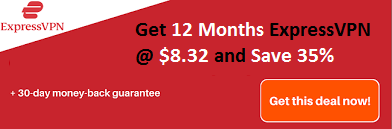Have you ever stuck up with the Mediacom Router Login? If yes, here in this article, we will share the detailed guide that will help you log in successfully in the Mediacom router Admin Portal.
Mediacom is the United States’ 5th largest cable TV provider, and also, they are providing internet modems. In the market, over 26% of people are using Mediacom Router as an internet modem at their homes and offices. If you are also one of them, then this article will be very much helpful.
Here in this article, we are going to share the Mediacom Router Login guide from the beginning. Also, you will get the step by step guide to recover the Mediacom router login password. So, let’s go further to the Mediacom Router Login Guide.
Recommended: Best Internet Service Providers
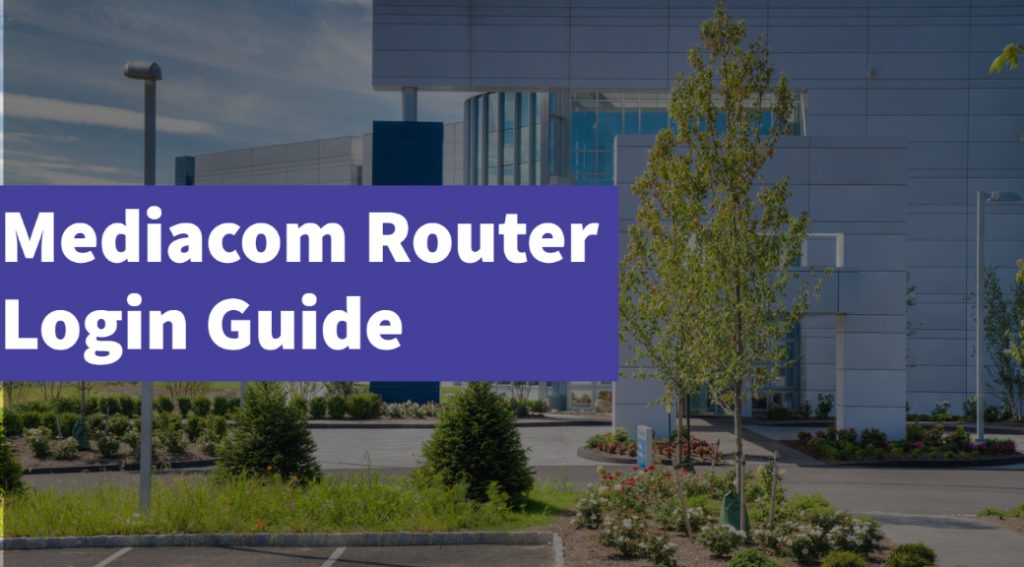
Mediacom Router Login- Access to the Admin Panel
If you are using Mediacom router as the Network manager Switch, then you must need to Login at Router to access the admin panel. Please follow the below step by step guide to Login at Mediacom Router admin panel.
Step #1: First of all, open a chrome or Firefox browser in your Laptop or PC.
Step #2: Enter the Mediacom Router Login address into the address bar of the browser.
homewifi.mediacomcable.com
Step #3:It will open the control panel of the Mediacom Home Network. Here you will need to enter the Login Credentials.
Default Login credentials of Mediacom Router
- Username: Admin
- Password: Admin
Note: If you didn’t change your Mediacom router Login password, then your login credentials would be as mentioned above.

Step #4: That’s it, here you can access the Admin panel from where you can change the wi-fi password and much another admin setting, and your dashboard of the Admin panel would be as shown in the below image.
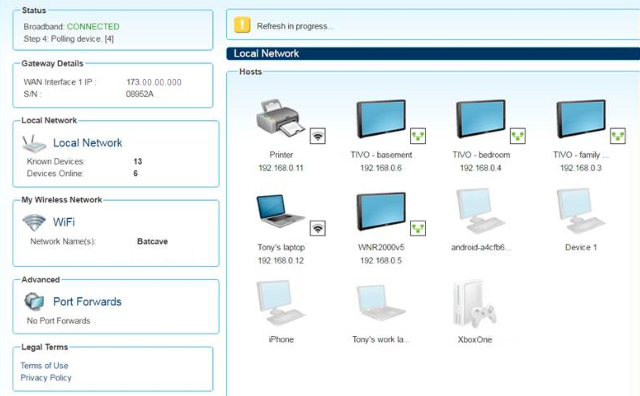
Step #5: Now you have successfully logged into the Mediacom Router, and you have access to the Admin Panel.
How to Change Mediacom Router wi-fi username and password?
If you didn’t change your Mediacom router wi-fi username and password till now then, please follow the below steps to change it carefully.
Step #1: First of all, you need to Login at the Mediacom Router admin panel and navigate the link as https://homewifi.mediacomcable.com/prime-home/control-panel/login/ or enter the default IP address of the Mediacom router 192.168.100.1 or 192.168.0.1 to visit the control panel.
Step #2: Enter the Mediacom login credentials to enter into the control panel and get access to the Admin panel.
Step #3: Now navigate to the Wireless security option and click on it.
Step #4: Here you will see the Default Wireless network name; you can change it from here. And scroll down to the WPA/WPA2 Setting to change the default wi-fi password.
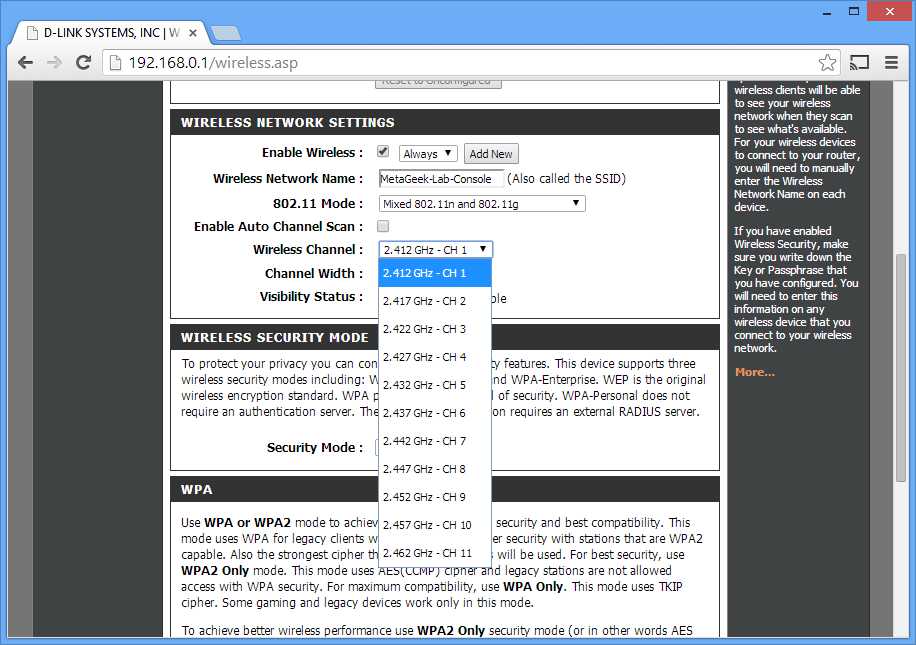
Step #5: After changing both username and password, restart the router.
Step #6: As soon as the router is restarting, your username and password would be changed.
How to set up a home network using Mediacom Router?
If you have purchased Mediacom router and would like to know how to do home Network Set up with Mediacom router then follow the simple steps mentioned below:
Step #1: First, remove the cable coming from the IPS, which is connected to your Laptop directly or connected through a DSL modem.
Step #2: Connect the Power cable, which is usually 12V DC to the router, and power up the router.
Step #3: Now plug the Ethernet cable into the Router ethernet socket, which is generally Yellow-colored in most of the router.
Step #4: As you connect the ethernet cable to the router, the LED light indicates the network connectivity will start blinking. Once it blinks faster, you will be assured that you have completed Home Network Set up.
Step #5: Now open the wi-fi setting from your Laptop or PC.
Step #6: Connect the wi-fi using the default password of the Mediacom router Login.
How to check the connectivity of the Mediacom router Home network?
If you are facing issue while using the wi-fi network, you should troubleshoot home network connectivity and then check the connectivity by following steps:
Step #1: First of all, restart the router by power off and power on the router.
Step #2: Now log in to the Admin panel of your Mediacom router control panel.
Step #3: Do the factory reset of the router as it was in the starting.
Step #4: Disable to Firewall settings
Step #5: Open the browser and clear caches and cookies.
After doing these things, you should recheck the network connectivity by using CMD Command.
Step #1: Press Windows + R keys to open the run window.
Step #2: Type CMD into Run window, it will open the command prompt.
Step #3: Enter the command line Ping 192.168.0.1(You should enter your default IP address of the router)
Step #4: It will show you to send a data packet and turnaround time on the screen. If all details are okay, then you can be assured that your internet connectivity is perfect.
Mediacom Router Login – Forgot Password?
If you have forgotten the Mediacom router Login password of the admin panel, you should have to reset the password. To reset the password, you need to reset the router physically. Please follow the steps to reset the password to the default.
Step #1: To reset the password to the default, you will find the Reset button at the router’s backside.
Step #2: Now press that reset button till 7-10 seconds.
Step #3: As soon as you press the reset button, LED light on the router will start blinking faster, and when resetting, it will stop for a few seconds.
Step #4: Then again, it will start blinking still.
Step #5: Now connect the ethernet cable to the router and connect your Laptop or PC to the wi-fi.
Step #6: Now your password will be set as the default as you have purchased a new one again.
Step #7: Kindly note that you will also lose all your network settings.
Conclusion:
We hope that you have enough information on the Mediacom router login to the admin panel to access the control panel. Also, we have described the password reset and network connectivity checking steps into this article. We recommend that while home network set up, you should change the default wi-fi name and password and select the network security as WPA2 to avoid hacking of the wi-fi network.
Recommended: How To Find Network Security Key?