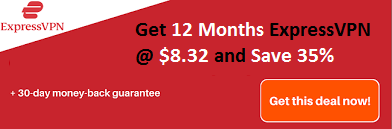Want to access or where the steam screenshot folder on Windows 10 and want to konw how to screenshot steam game? We are sharing a complete guide for you here.
Steam is one of the popular gaming platforms and has more than 30000 titles on the platform. As a die-hard gamer, you love to take a screenshot of the glorifying moments of your gameplay. And after taking the screenshot, we want to share it, but somehow some users can’t find out steam screenshot folder. I was one of such persons, believe me!!
If you are also don’t know how to take screenshots on Steam or where are steam screenshots saved on windows 10, we are here to help you. Read this post and get ready to capture and share your glorifying gaming moments on Steams. So, let’s start.
Recommended: How to Reset Steam Password

Why Screenshot Your Steam Game?
As online gamers, we all know the importance of taking screenshots of ongoing games happening on the screen. It can be vital for bragging rights. Apart from gaming, screenshots are essential to report any bugs in the game. Also, one can acquire all helpful information with screenshots.
The screenshot on Steam is similar to your phone. Once you take it, you have to manage it. In Steam, you can sort all screenshots in a folder and specify them according to the game name.
From the steam screenshot folder, you have the option to share them with other gamers of the community or save them on your hard drive. It means either you can share them publicly or keep them private within your reach.
Where Are Steam Screenshots Saved On Windows 10?
On the steam gaming platform, you can easily take a screenshot. By pressing the F12 key, you can quickly get access to your screenshot manager. You can capture screenshots and save or share them without even leaving the game.
There are many forums where gamers ask the same questions repeatedly, where are stream screenshots saved on Windows 10, and How can I access the Steam screenshot folder. And your answer is here. There are two to three ways to find out the steam screenshot folder, and here they are.
#1. Steam screenshot folder through Steam client
Steam Screenshot manager is also known as Steam Client. With this method, you can easily find out screenshot folder in Steam.
Step #1: On the upper left corner of the screen, you will find a menu bar. From here, click on View.
Step #2: You will find a drop-down menu; select the screenshots option for it.
Step #3: Now, you can see Steam screenshot manager on your screen. Here you can see all of your screenshots and other options related to screenshots.
Note that you are looking for the Steam screenshot folder.
Step #4: Click on any screenshot, and you can see an option of Show on Disk tab at the bottom of the screenshot manager screen.
Step #5: Click on it, and you can see the system’s File explorer with the location. It means it shows where that specific screenshot is saved.
From here, you can find all the screenshots that you have previously taken.
#2. Access the screenshot folder online
You can access all your screenshots online on Steam’s online store. Online storage is comparatively safe, and you can easily access it anywhere and anytime. It only needs an average to good internet connection and your login credentials.
Go to the Steam online store. Open Steam and then navigate through the following path:
Steam >> View >> Screenshot >> View Online Library
Here steam shares that while playing games on Steam, pressing the F12 key will take screenshots and post them on your Steam community profile and other social media like Facebook, Twitter, and Reddit.
Steam offers 1GB of personal storage to each user on Steam Cloud. And with 1GB, you can save thousands of screenshots of your best gaming moments. Even you can after save them your pc as well.
#3. Steam screenshot folder through PC’s file system
Each screenshot you take is saved on your pc, and you can access them on your pc anytime. Most of the time, the steam screenshot folder is located where the game is installed. That is why to find out steam screenshot folder; you need to check the steam installation library.
The default location for Windows 10 is C:\Program Files (x86)\Steam. However, the location may differ depending on where you have installed the Steam Game. The default path to access the screenshot folder on your Windows 10 system is: C:\Program Files (x86)\Steam\userdata\AccountID\760\remote\ \ screenshots
To open this path, you can follow these steps.
Step #1: Press Windows and E key simultaneously to open File Explorer.
Step #2: Next, click on local disk C from This PC and continue the path above.
When you open the Steam screenshot folder, you can see a specific folder for each game on your Steam. Each folder has random numeric titles. Open any and view the screenshot you have taken.
If your gaming library has a large number of files, it is hard to view each screenshot. And in such a case, your game ID can help you locate and find such a game. You can easily find your game ID from the web.
Conclusion:
It is all about the steam screenshot folder, where are steam screenshots saved, and how to access it. Hopefully, this article was helpful and informative to you. We have tried to solve all your doubts related to the topic. But if in case you have any doubts, you can use the comment section below to let us help you.
Recommended Reading: