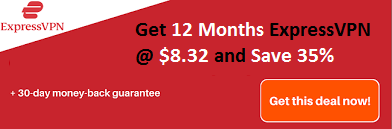How to Host Someone on Twitch is the question that arises in your mind when you want to host someone on your Twitch chat, auto host or Twitch application for receiving a little attention or if you want to host another streamer’s Twitch channel on your own channel.
Twitch.TV is a 5-year-old website and comprises around 10 million people visiting every day to watch strangers and stream their video game-play online. Twitch is kind of a social platform for gamers, besides it claims that over 2 million users are doing tutorials related to gaming, talk shows, and tournaments as well as streaming their video game experience with others.
Recommended: Sites to Watch Free TV Shows Online Full Episodes Without Downloading

How Do You Host Someone On Twitch?
Before we look into learning how to host someone on Twitch let us talk about Twitch host mode and how it works.
What is Host mode?
Host Mode allows the viewers of your channel to watch any other channel without leaving your channel. It is the broadest way to for hosting other streamers. Furthermore, you can easily affix a wide range of channels to your special list. It is a mode by which you illustrate as well as promote the content of someone else on Twitch.
Recommended: Hosting Foundry
How does Twitch Host Mode Work?
Twitch furthermore grants its users the to host any broadcasters program or channel with its user interface. It gives you a great opportunity to share and promote the content that is preferred to you with your friends and by keeping your community together. In short, even if you are away from your channel and no one is accessible to manage things, hosting contributes enough by making you stay active.
When you allow Host Mode Twitch in your chat room, you will have to type the username and password of the channel that you want to host on the chat. In such a case what you have to do is switch /host on your chat. This will help your members as they will be able to watch the broadcast or content from the channel which is hosted by you.
However, you should keep in mind that while you are using Twitch Host Mode, at one time you can only host one channel and 30 minutes maximum for three channels. Suppose in a condition where you wish to turn off this Twitch Host Mode then you just need to type UnHost into your chat.
How Do You Host Someone on Twitch: A Step-by-Step Guideline
There are three ways by which you can see How to Host a Stream on Twitch, they are:
- Hosting on Twitch using Auto Host
- Hosting on Twitch Via Chat
- Hosting on Twitch through App
Hosting on Twitch using Auto Hosting
Auto Hosting on Twitch is the mainly used as well as ideal method for hosting other streamers as well as gamers. You will with no trouble achieve this once you add a few many channels to your Twitch special list so that once you are offline, your channel will automatically select channels from your list for playing. These channels might either be selected in orderly form or randomly.
Therefore, in case you wonder How to Host on Twitch on Auto Mode or if you wish to set up your Twitch Auto Hosting Mode, all you have to do is open your channel’s settings and then turn auto hosting mode on. After that, you can add those channels which you would like to Host on Twitch.
Condition where you would like to set up your Twitch Auto Hosting Mode then what you have to do is to open settings for your Twitch channel then turn your auto hosting mode on and then finally add those channels, the one which you want to Host on Twitch.
Now let us have a look at a step-by-step process on How to Host Someone on Twitch using auto mode:
Step #1: The first step in this procedure is to open the Twitch website
Step #2: Next step is that it is obligatory to have a Twitch account.
Step #3: Next step is to find and Click on your username in the top-right corner of your screen.
Step #4: Then log in to your Twitch account and after that go to the dashboard when you click it you will see a drop-down menu.

Step #5: After that, in the left pane when you scroll down you will see the setting section. Click on Channel.
Step #6: Once you have completed doing that, you will have to scroll down to the auto-hosting section
Step #7: After you have done that, click on enable the auto hosting channels option.
Step #8: Then you can use the other option provided in this section in order to configure to auto host feature any way you like.
Step #9: After that, you have to click on the host list.
Step #10: Then you can add whichever channel you would like to host on your stream whilst it is offline to this list.
Important Note: When you would like to unhost a channel from your Twitch, then you will have to type /unhost in the same chatbox. After that, you have to do the dame and press the chat button. This will help you uninstall that channel.
How to Host on Twitch via Chat
Again this is an extremely uncomplicated way for you to host other channels. For doing so you will have to follow a few simple steps. In the first step what you have to do is enter/host into the chatbox of your own channel. Then you need to follow it with the user of the channel you wish to host.
Assuming that you want to host the official PAX Twitch channel, in that case, you will have to enter/host PAX. Then, once you host a channel you can change it up to three times in a gap of thirty minutes. And just in case you wish to stop a precise channel, all you need to do is to type/unhost.
How to Host on Twitch through App
Internet operating system (IOS), as well as Androids platform applications, can also facilitate you in the case of Hosting Someone on Twitch. You can furthermore start to host streams of other Twitch users while your stream is offline. For this your device has to be logged into the Twitch application, let us see in short a process for the same
Step #1: In the first step what you have to do is to open or navigate the channel selected by you, the one that you would like to host.
Step #2: Then you will receive a gear icon.
Step #3: After that, you will have to tap/click on that gear icon.
Step #4: Then you will receive a drop-down box, tap/click on the host in the drop-down menu that you can spot.
Step #5: Your work on How to Host on Twitch by means of application is done.
Hosting Someone on Twitch: Advantages and Disadvantages
It is completely optional if you wish to host someone else’s stream. It is not obligatory to be an active member of the Twitch community if you fancy hosting someone. Besides, there are various reasons why it is a good idea to Host Someone on Twitch.
Advantages
Let us see the advantages of Hosting Someone on Twitch:
- You can showcase yourself to the audience from a new side by promoting the content as per your liking.
- This will consent you as well as your viewers or audience to watch events along with favorite broadcasters’ programs on your Twitch channel.
- This is said to be a perfect way if you would like to conclude your own stream.
- Nowadays Raiding is a widely practiced notion. In this case, usually, most of the streamers ask their viewers to check the channels of the other streamers in order to host others at the end of their show.
- The Twitch Hosting Mode helps its users in moving forward along with the latest networking concepts as well as it enhances the communication between its viewers and the broadcasters while promoting a healthy relationship among them.
Disadvantages
Let us see the disadvantages of Hosting Someone on Twitch:
- A chief problem for hosting someone on Twitch is that you will not be able to select a theme or a game.
- You cannot have any control over the content that is played by other streamers moreover you can only select your users. Besides, in a few cases, you might even lose your audience.
- It is possible that while you are hosting someone else, your distance message will always be hidden, the reason being your channel is playing the content that you are holding. Therefore there is a possibility that you will have to type your message somewhere else.
Thoughts of Conclusion
Assuming that you must be aware of the new Twitch Feature Host Mode then, you should be mesmerized by the things it can do. This mode lends a hand to you to stay connected to your community on Twitch despite the fact that you are offline. So in that case you will be able to take advantage of this feature in order to promote your favorite channel as well as add content to your channels. In this article we have tried to help you understand How to Host a Stream on Twitch, if you have any other queries or suggestions regarding this article then please write to us in the comment section below.
Related Post: