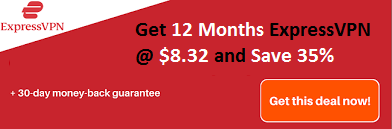Want to know how to delete PayPal account if you no longer want to use it?
If you are doing international transactions every day or related to this activity, then you must be known to PayPal. PayPal is one of the best platforms where one can transfer money to anyone in the world by having a PayPal account.
Even though it is giving the best services to transferring money over the countries flawlessly, effortlessly, and effectively, some people are searching for a close PayPal Account. We have been observed that so many PayPal user is shifting to other money transaction platform like a pioneer or transferring money through bitcoin etc. They all are looking for “how to delete my PayPal account?”. So here in this article, we are going to share the step by full step guide to delete PayPal account or close PayPal account.
Before going to delete the PayPal account, you should know what it means to remove the PayPal account or close the account?
Recommended: How to Restore Recently Closed Tabs
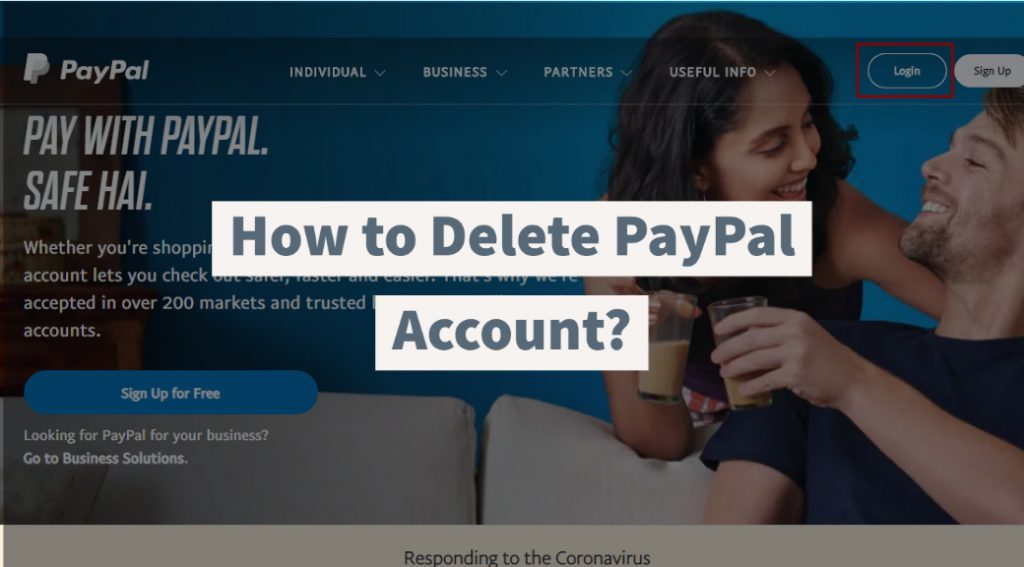
What Does it Mean to Delete PayPal Account?
- You cannot retrieve the PayPal account again.
- Login at PayPal using that email ID will not be possible.
- You can’t make any transaction from that PayPal ID.
- No one can transfer money to your PayPal ID since it was deleted.
- You will not get any email notification from the PayPal officials.
- Closing PayPal account means your PayPal account will be deleted permanently.
Close PayPal Account- Delete My PayPal Account Permanently
Firstly, make sure that just uninstalling the PayPal app from your device does not mean that your PayPal account would delete itself. You must have to visit the PayPal website and login to your account to remove the PayPal account. Now let’s go to the step by step guide to close the PayPal account. If you have stuck to delete the PayPal account, then please follow the below levels to close the PayPal account.
Step #1: Firstly, enter the link “https://www.paypal.com/” and land to the home page of the PayPal official website.
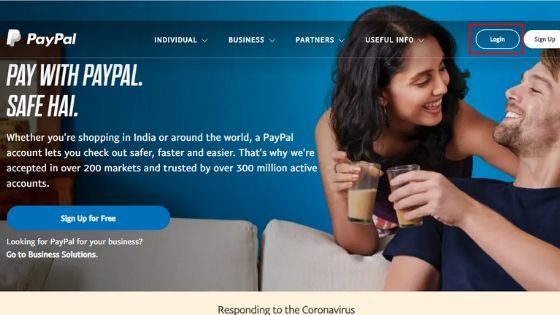
Step #2: Click on the “Login” button.
Step #3: Enter your registered email address, which PayPal account you want to delete.
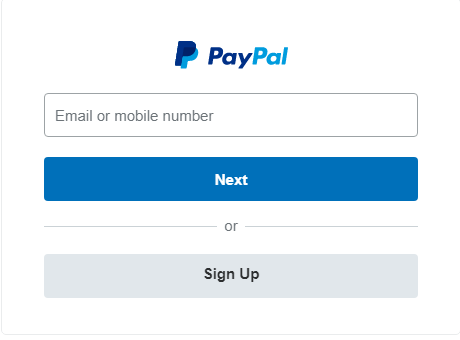
Step #4 Now enter the password which you have with your registered PayPal ID.
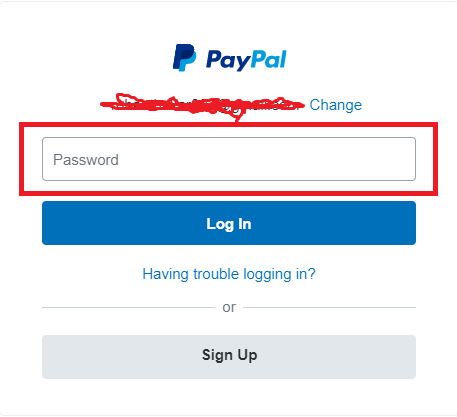
Step #5: Now you have successfully logged in your PayPal account.
Step #6: Navigate to the PayPal setting option.
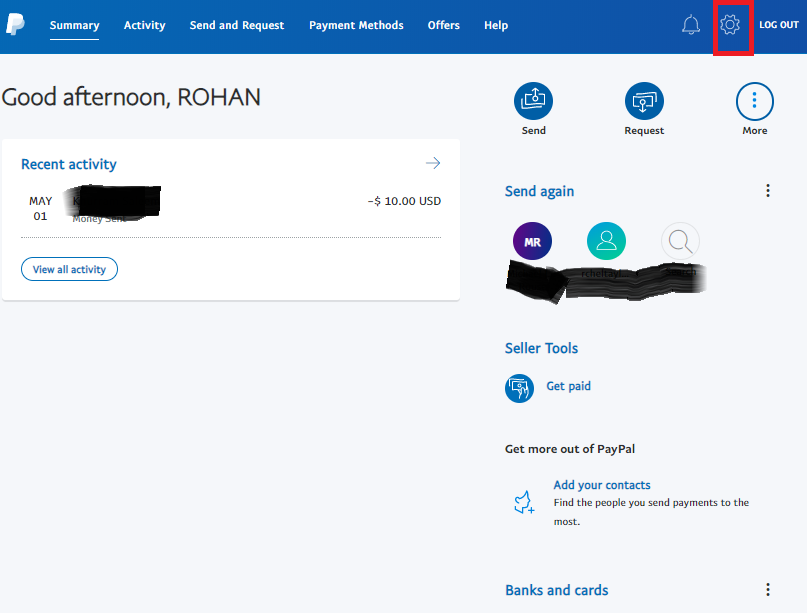
Step #7: Now you can see your PayPal account profile.
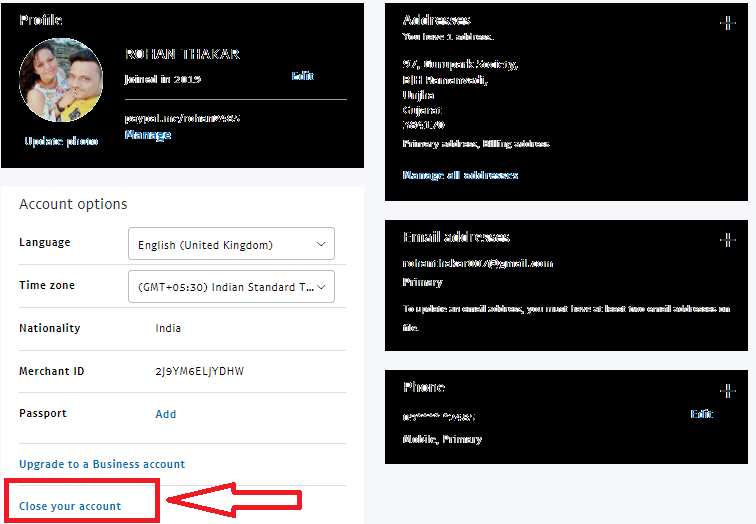
Step #9: As shown in the image, you can see the option “Close your Account.” Click on that button.

Step #10: Now click on the “Close Account” to confirm your delete PayPal account permanently.
FAQ- Delete PayPal Account
What is My PayPal Account number?
We have seen many times PayPal user asking, “What is my PayPal Account number?”. Do you also have the same question in mind? If yes, then here, we will solve this question.
Well, on the PayPal website or application, there is no PayPal account number. If you would like to make international transactions, then your PayPal Email ID is your permanent PayPal account through which anyone can make transection to your PayPal ID.
Another thing if you want to login to the PayPal account, you also can log in to the PayPal account through the mobile number you have registered. Just enter the mobile name and password to login to PayPal using a mobile number. There is no need to enter any PayPal account number. Finally, there is no numeric account number that exists for the PayPal account.
How to delete PayPal Account without logging in?
If you want to delete PayPal account or close PayPal account without logging in, then let me clear that there is no other method to close the account without logging in.
If you are having a problem with PayPal login or forgot the password, then first, you have to clear the PayPal login issue, and then you can delete the PayPal account after login successfully.
How to delete my Business PayPal Account?
If you want to delete your business PayPal account, then there is no any other different method. Just follow the same process which you have followed to close the Personal PayPal account.
At the time of closing the PayPal account, both are having the same process. We recommend following the step by step process mentioned above in the article to delete your business PayPal account.
How to Add, Remove, or Edit Mobile Number from PayPal Account?
If you want to Add, Remove, or Edit Mobile Number then follow the below steps:
- Login to PayPal account
- Navigate to the mobile number section at your dashboard
- If you want to add a mobile number, then click on the “+” icon and add your mobile number and click on the Save button.
- If you want to remove the mobile number, click on the “Remove” option beside the mobile number. It will delete the mobile number from the PayPal account.
- If you want to edit an existing mobile number, click on the update button and enter the edited mobile name. You will need to verify the updated mobile number by confirming through OPT.
Conclusion
If you have ever wondered how to delete the PayPal account, then this article will be helpful to you. You will get the step by step guide to close PayPal account here in this article. Also, we have mentioned some frequently asked questions to solve your doubts quickly. We hope that now you have clear information about how to close the PayPal account and why someone needs to delete the PayPal account.
Related Post: