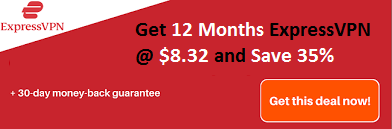The best free video editor software no watermark for Windows can help you to create a video with no watermark. We have shared a list of free video editing software.
Keeping in mind the tough competition in today’s world, marketing professionals are putting in a lot of effort to make their products look attractive. They use high-quality video editing software to transform the raw footage into stunning videos. Be it an ordinary video or a Hollywood movie that you are planning to make, good video editing software is a must.
This editing software is generally used for converting any raw footage and handling post-production design into digital file formats. If you are capable of spending enough money then you can definitely purchase an editor from the market, if you want to simply practice for fun you can try out any of these free video editing software and get your work done.
When you do some research on Google, you would come across many such online video editors free to use, but after spending hours in the editing you might be shocked to see that the final outcome has watermarks with the brand names showing. Isn’t it frustrating? So, whenever you are looking for any video editor, always go for a free video editor with no watermark that is definitely worth trying.
On our website, you will come across some of the software, take a look at what each of these offers and picks the best free video editor that satisfies your need.
Recommended: Free YouTube Intro Makers Online

Free Video Editor Software No Watermark
#1. Clipchamp
Website: https://clipchamp.com/en/
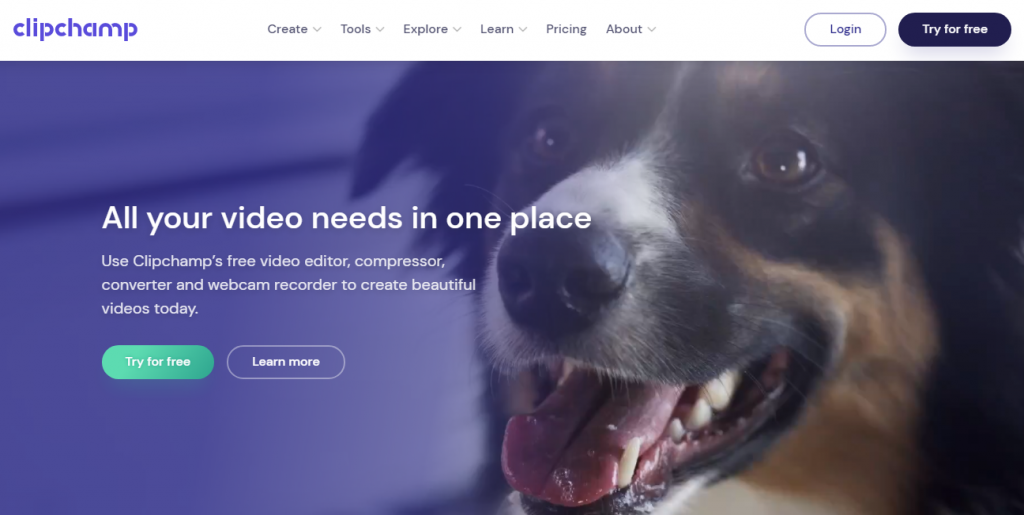
Clipchamp is an online video editor that empowers anyone to tell stories worth sharing. It has been developed for the purpose of creating a simple yet creative content, easy-to-use interface that allows anyone to use and share video on any device. It’s the best place to start whether you need to create videos from scratch, to save time on uploading videos and save money. This video editor is available for Windows, Linux, and Mac.
Pro
- Super simple video editing
- In-browser Video Editor
- Webcam and Screen recorder
- Compressor for large files
- Extensive Stock Videos
- Features like Trim, cut, split, combine, flip, rotate, crop, add text and titles
Cons
- 4k Video footage not supported
- Limited to 480p SD export for the Free version
#2. iMovie
iMovie is video editing software that is absolutely free and leaves behind no watermarks. It allows you to produce 4K resolution Hollywood-style trailers and spectacular movies. Even if you start editing the video on your iPhone you can still conveniently finish with its editing in your Mac system. So, if you are looking for iMovie for Windows, you won’t find one as it is not designed specifically for iOS and Mac OS users.

Pros
- It can edit 4K resolution films
- Compromises of a number of filters, credits, themes and animated titles
Cons
- The color correction feature of the video clip is not very easy to use
- There are limited background choices and overlapping pictures options
#3. Lightworks V14
This is designed to keep the professionals in mind and is not for not novice users. This software includes every tool required by film editors. Lightworks software is compatible with Mac, Windows and Linux operating systems. You can also use it to trim, cut, paste, copy and add effects and titles to your video.

Pros
- A perfect tool for YouTube video creators to come up with polished videos and share them directly online
- It offers a number of professional video editing features
- Offers user-friendly timeline editing and trimming
Cons
- You have only one option as MP4 video output that allows you to share on Vimeo or YouTube
- The maximum video quality it supports is 720p
#4. Video Grabber
It is a compact web-based service that allows you to edit and record screens, convert videos and take hold of online videos. You can further use it to crop, trim, add your brand’s watermark, flip your video, adjust volume and the speed of playing and also add video effects. The software also allows you to customize bitrate, video resolution, sample rate, frame rate and audio channels. It is very easy to use and can produce videos in different formats. If you are in search of a program to make training videos, product demos or even short clips to upload on YouTube, this is probably the best free online video editing software.

Pros
- No sign up required
- Leaves behind no watermark
- Intuitive user interface
- Outputs video in various formats like MP4, WEBM, VOB, AVI, WMV and other audio, video formats
- Offers different basic video editing functions
Cons
- It doesn’t support editing the timeline
- Unable to show preview video effect in real-time
#5. OpenShot
This open-source free software is only for beginners. If you are looking for easy software that is feature-rich to aid you to work on short video projects and create videos for YouTube channels and social media then this is the right pick. It is an award-winning tool that offers excellent results. With its help, you can scale smoothly, trim and even resize the clips and at the same time mix audio clips by simply dragging and dropping the audio file. It is compatible with both Mac and Windows.

Pros
- The desktop version works awesome
- Has a smooth playback of 1080/30fps
- Loaded with many advanced features that make it suitable even for the professionals
Cons
- Doesn’t come with multi-cam editing ability
- Limited effects
#6. VSDC Free Video Editor
It is a non-linear software tool which means you are allowed to place the objects randomly on the timeline. You can also change the parameters, size and shape of the objects. It is loaded with rich features like audio effects and visual video, Instagram-like filters, masking, etc.
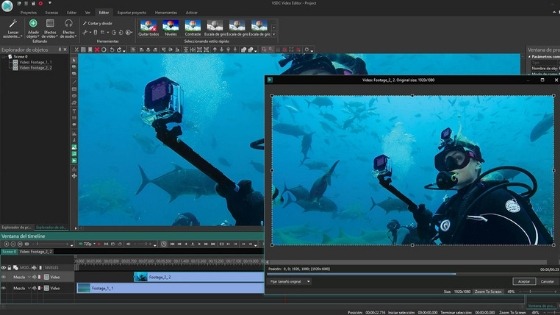
Pros
- No watermark will appear on your clip
- Supports almost every audio, video, image format and codecs
- Includes a variety of professional video editing functions
- Exports video in H265/HEVC codec that aids you in processing 4K HD video
Cons
- User interface not very supportive
- Not suitable for novice users
#7. Shotcut
This professional video editor is compatible with Mac OS X, Windows and Linux systems. It offers 40 different types of color correction effects. This software also supports the 4K resolution and various formats.

Pros
- Intuitive user interface and simple to use
- Supports video export of all types of formats with up to 60fps, full HD quality
Cons
- Suitable for a computer system
- First-time users may find it a little difficult to master
#8. VideoProc

VideoProc is an easy yet powerful video editing software for Windows and Mac that covers almost all basic needs to edit, cut, trim, crop, rotate, resize, convert, and enhance any videos. With a complete ToolBox, it also offers advanced-grade options to fix footage, deshake, denoise, correct lens distortion and so on. You will also be impressed with its user-friendly operation, neat features, smooth performance and high-quality output.
By utilizing unique full GPU acceleration, it is skilled at processing 4K videos with 60fps /120 fps /240 fps, large-sized videos and high-speed videos shot with 120fps/240fps and slow-mo videos. More than that, VideoProc comes as a 4-in-1 combo of video editor, media converter, video downloader and recorder. Encompassing 370 input codecs and 420+ output formats, this software can fulfill all simple and complicated transcoding jobs, e.g. H264 to H265 (HEVC), MKV to MP4, AVI to YouTube, and 3D to 2D.
Pro:
- Simple-to-use, lightweight, stable, friendly to beginners
- Handle 4K and large videos quickly. Also, supports 3D, 360° VR videos.
- Practical features: edit, convert, download, record.
Con:
- Only for Windows and Mac, no mobile version
#9. MiniTool MovieMaker

MiniTool MovieMaker is an easy-to-use, powerful free video editor for beginners and semi-professional users to quickly do basic video edits on Windows. You can import the videos and pictures, drag and drop them to the timeline and then merge/split multiple video clips, apply video effects, use different video transitions, add filters, add text, and audio to the videos.
Other useful features are also included in this all-around video editing program, for example, accelerating (speeding up) video, making a slow-motion video, reversing a clip, making musical slideshows or video/photo mashups, removing the soundtrack and so on. If you need a suitable video or background music template, you can choose one from the free template library directly in the software. Those free templates are really useful for people who are looking for quick and easy results.
To keep the best possible user experience, this free software does not add a watermark to the final video footage. Furthermore, MiniTool MovieMaker comes with no technical limitations to edit 4K Ultra High Definition videos. The editing operations are the same as the way you edit regular HD and SD videos.
Another beauty of this software lies in the modern, intuitive user interface, where all the most important options are shown in the proper position, users do not even need to spend much time reading the online user manual or learning how to use it. In case sometimes you don’t know how to edit a video, you can tap the User Manual button in the assistance menu located in the upper right corner of the main UI to read the step-by-step instructions.
At last, you could export the edited video in different regular or HD formats, including .MP4, .MOV, .AVI, .WMV, .WebM, .MKV and .TS. Or you can output the video as .MP3 audio or export a short video as a GIF animated picture if you want.
Pro
- No watermark.
- Supports nearly any type of video, audio, and image.
- Full support for 4K editing.
- Many features to meet basic video editing needs.
- Some free video and music templates.
- Straightforward user interface.
Cons
- Only for Windows
Final words
You should always select a video editing tool considering your basic requirements. In this article, we gave you a clear idea about the interactive features and the pros and cons of some of the popular free video editor software and regularly updated this list with new software. Try them out to make your marketing videos more purposeful and give them a professional feel.
Each of these tools can be easily downloaded from their official website and the best part is, that they don’t leave behind any watermark after you edit the project.
We are trying our best to provide you with a great list of tools that can help you in your daily work. We are updating this list very soon till then keep reading.
Useful Software: